Adding fonts in PicsArt APK is not hard at all. In fact, it’s super easy when you know the right steps. Whether you’re editing a photo, making a banner, or just writing something cool for social media, fonts can help you make your designs stand out. PicsArt already gives many fonts, but sometimes you need more unique ones. That’s where custom fonts come in. You can download your favorite fonts from internet and add them to your PicsArt app in just few minutes. No special skills needed. Just your phone, a little storage, and some creativity. In this blog, we’ll show you how to add custom fonts in PicsArt APK to improve your design and creativity without any stress.
Why Fonts Matter in Design?
Fonts are not just for looks, they tell a story. Choosing the right font can completely change the way your design feels and connects with others.
- Shows personality – Fonts speak the mood and tone of your message clearly.
- Grabs attention – A strong font can catch viewers’ eyes instantly.
- Improves readability – Right fonts make your text easier to read and understand.
- Creates brand image – Fonts helps in making a design look professional or fun.
- Makes text more emotional – Fonts can express happiness, sadness, excitement, or love.
- Balances design elements – Proper fonts maintain visual harmony in your entire design.
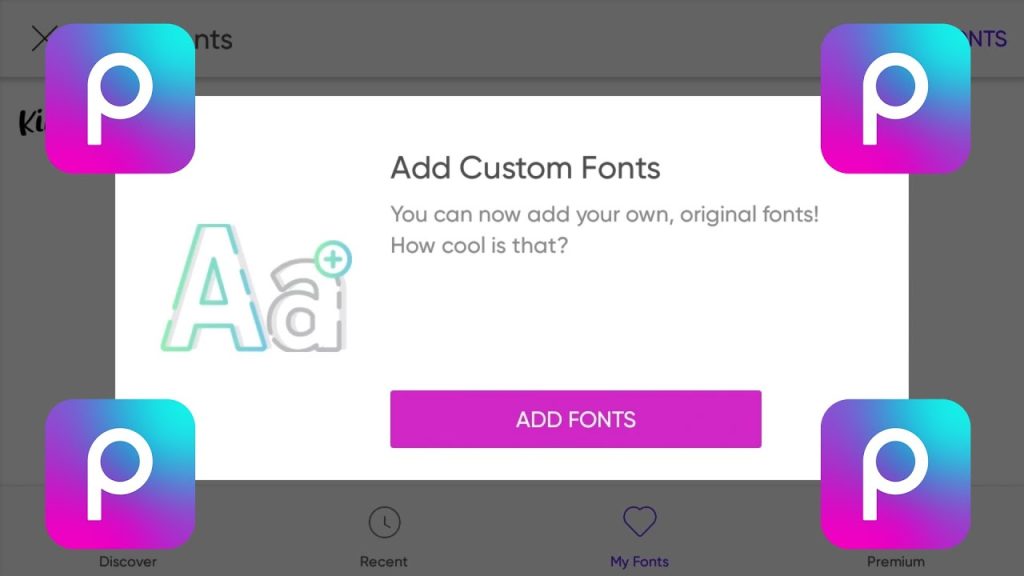
Can You Add Custom Fonts in PicsArt APK?
Yes, you can add custom fonts in PicsArt APK very easily. This feature is perfect for users who want more than default options. Custom fonts help your design look different from everyone else’s work. You just need to download any .ttf or .otf font from internet, and place it in the right folder on your phone or PC. Once you do that, PicsArt will automatically detect the font, and you can use it just like any other font inside the app. This is great for making posters, flyers, thumbnails, or any creative content. So don’t limit yourself to the built-in fonts — start using fonts that really match your style and message with just a few simple steps.
Supported Font File Formats in PicsArt APK
To make sure your fonts work perfectly in PicsArt, you need to download fonts in the correct file format. PicsArt APK doesn’t accept every type of font, so stick with the supported ones.
Supported formats:
- .TTF (TrueType Font) – Works with most phones and apps, commonly used for design.
- .OTF (OpenType Font) – Newer format, supports more features, great for modern design styles.
If your font is not working, check if it’s in one of these formats. If not, you can convert it online using free tools. These formats are widely supported on both mobile and desktop versions of PicsArt APK.
How to Add Fonts in PicsArt (Mobile)
Adding custom fonts on your mobile PicsArt APK is simple and takes just a few minutes. You only need a downloaded font and a file manager.
Steps:
- Download a font – Visit Dafont or Fontspace and save the font ZIP file.
- Extract the font – Use your file manager to unzip and find .ttf or .otf file.
- Open internal storage – Go to “Internal Storage > PicsArt APK > Fonts”.
- Move font file – Place the .ttf or .otf file into the Fonts folder.
- Open PicsArt app – Start editing and select “Text”.
- Choose your font – Tap “My Fonts” and your custom font will be there.
How to Add Fonts in PicsArt APK (PC/Desktop)
Using PicsArt on a PC or laptop also allows you to use system fonts, including ones you download. Here’s how to make it happen.
Steps:
- Download a font – Use trusted font sites and save the .ttf or .otf file.
- Install the font – Double click the file and press “Install” on Windows or Mac.
- Restart browser or PicsArt web – Refresh so it can detect the new font.
- Open your project in PicsArt APK – Choose an image or design to start.
- Add text – Type your content and open the font menu.
- Use your installed font – Find and select the new font from system list.
Best Fonts for Social Media Designs
Social media designs need to stand out, and the right font can do that instantly. Here are some of the best fonts you can add to PicsArt APK for social content:
- Montserrat – Clean and modern, great for Instagram posts.
- Bebas Neue – Bold and sharp, perfect for YouTube thumbnails.
- Pacifico – Casual and fun, ideal for lifestyle designs.
- Lobster – Fancy and stylish, good for quotes and love posts.
- Playfair Display – Elegant for business and fashion content.
Free Vs Paid Fonts
Some fonts are free, others need to be purchased. Let’s understand the difference.
Free Fonts:
- Can be used for personal projects without paying.
- Available on sites like Dafont, Fontspace, Google Fonts.
- Limited styles or character sets in some cases.
Paid Fonts:
- Used for commercial work like logos, ads, business designs.
- Comes with proper license and better quality.
- More unique and professional-looking designs.
Why Adding Fonts Improves Your Design
Custom fonts don’t just look good — they also add real value to your work. Here’s why you should use them:
- Makes design unique – No one else is using your exact font.
- Boosts branding – Matching fonts give identity to your content.
- Improves storytelling – Fonts help set the mood and tone.
- Gives professional touch – Fonts add polish to your final output.
- Better engagement – Viewers spend more time looking at well-designed posts.
- Supports creativity – You get full freedom to design how you want.
Final Thoughts
PicsArt APK is already a powerful app, but when you start adding your own fonts, it opens up so many new creative options. Whether you want to create catchy thumbnails, cool story posts, or stylish quotes, custom fonts can change the entire feel of your design. And the best part? It’s super easy — just download, move the file, and use. You don’t need to be a tech expert. Just follow the steps and bring your ideas to life. So why stick to the default fonts when you can do something unique and eye-catching? Go ahead and try it today. Make your next PicsArt APK edit pop with fonts that truly speak your style.