PicsArt is one of the most popular photo and video editing apps out there, offering tons of features for both casual users and professionals. But there may come a time when you decide to take a break from the app or permanently stop using it. Whether it’s for privacy reasons, switching to another editing platform, or just reducing digital distractions, knowing how to deactivate or delete your PicsArt account is important.
In this complete guide, we’ll walk you through each step in simple and easy language. We’ll also answer common questions and explain what happens to your data after deactivation or deletion.
Difference Between Deactivation and Deletion
The difference between deactivation and deletion lies in how permanently your account is removed. Deactivation is a temporary action that hides your profile, content, and activity from other users, but keeps your data stored on PicsArt is servers. You can log back in anytime to reactivate your account and regain full access. On the other hand, deletion is a permanent process. Once you delete your PicsArt account, all your data—including photos, edits, followers, and messages—is permanently erased and cannot be recovered. Deactivation is ideal for taking a short break, while deletion is best for completely leaving the platform.
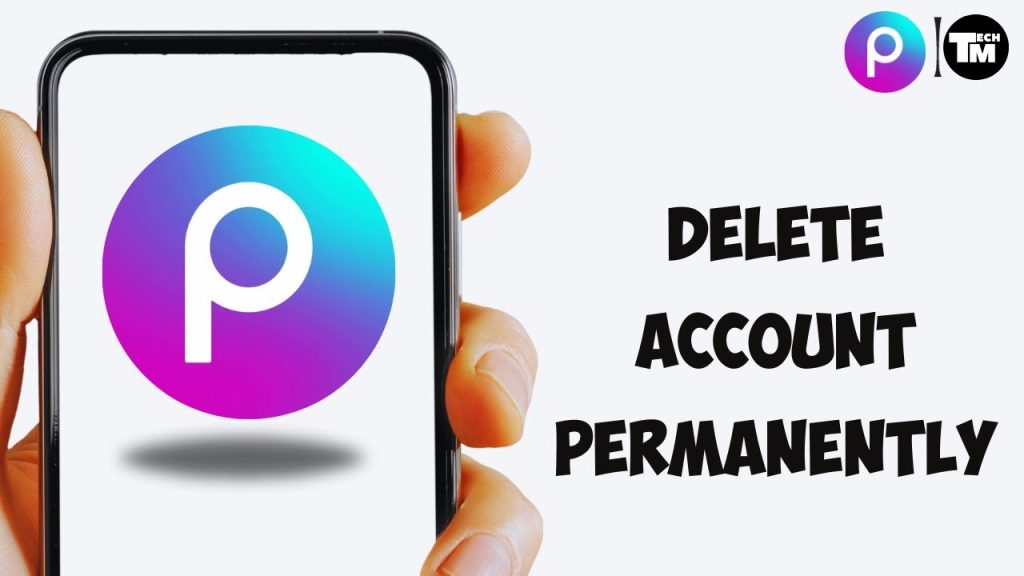
Why You Might Want to Delete or Deactivate Your PicsArt Account
- Privacy concerns – Wanting to protect your data
- Too many notifications or emails
- Switching to another app
- Taking a break from social media
- Inactivity or duplicate accounts
Things to Know Before Deleting Your PicsArt Account
Before taking any action, keep these key points in mind:
- Back up your content: Download any photos, videos, or projects you want to keep.
- Cancel subscription: If you’re subscribed to PicsArt Gold, cancel your plan to avoid being charged again.
- You’ll lose access: All your edits, followers, likes, and messages will be permanently removed after deletion.
- You must do it manually: It does not offer automatic account deletion through customer support.
How to Deactivate Your PicsArt Account
If you just want to take a short break, deactivating your account is a smart option.
Deactivate via PicsArt App
- Open the PicsArtlab App on your device.
- Tap on your profile icon in the bottom-right corner.
- Go to the Settings (gear icon) in the top-right.
- Scroll down and tap on “Support” or “Help Center.”
- Search for “Deactivate Account” in the Help Center.
- Follow the official steps provided or request deactivation manually.
How to Delete Your PicsArt Account Permanently
Ready to permanently say goodbye to PicsArt? Here’s how to do it the right way.
Delete Your Account Through the PicsArt Website
- Visit the official PicsArtlab Website.
- Log in with your account credentials.
- Click on your profile icon (top-right corner).
- Select Settings from the dropdown.
- Scroll down to find the “Delete Account” option.
- Click on it and follow the prompts to confirm your decision.
Request Account Deletion via Email
If you’re unable to delete your account from the website or app, try this method:
- Send an email to [email protected]
- Use the subject line: “Request to Delete My PicsArtlab Account”
- Include your username, email, and a brief reason for deletion (optional).
How to Cancel Your PicsArt Gold Subscription Before Deleting
If you have a premium PicsArt Gold subscription, don’t forget to cancel it before deleting your account.
For Android Users (via Google Play):
- Open the Google Play Store.
- Tap the Menu icon > Subscriptions.
- Select PicsArt.
- Tap Cancel Subscription and follow the steps.
For iOS Users (via App Store):
- Open your iPhone Settings.
- Tap your Apple ID > Subscriptions.
- Select PicsArtlab.
- Tap Cancel Subscription.
Frequently Asked Questions
Is PicsArt account deletion permanent?
Yes. Once deleted, it cannot be recovered.
Can I temporarily deactivate my account?
Yes, deactivation is possible but only via support in some cases.
Will deleting my PicsArt app delete my account?
No. Uninstalling the app doesn’t delete your PicsArtlab account or data.
How long does PicsArtlab take to delete an account?
Usually between 48 to 72 hours after your request is submitted.
Can I use the same email to create a new account after deletion?
Yes, but only after your old account is fully removed from the system.
Final Thoughts
Deleting or deactivating your PicsArtlab account is a personal decision that depends on your needs and preferences. Whether you’re taking a short break or moving away permanently, it’s important to understand the differences between deactivation and deletion and follow the correct steps. Always remember to back up your important edits and cancel any subscriptions before making changes. If you’re simply concerned about privacy, adjusting your account settings might be a better solution than deleting your account. However, if you’ve made up your mind, the process is straightforward and manageable. This guide was designed to help you take control of your account in a safe and easy way, so you can decide what works best for your digital journey.